Utilizing the Viewer LWC Signature Pad Component for Digital Document Signing
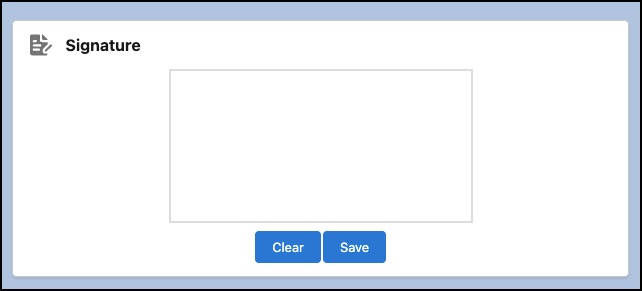
This article explores how to make the most of the Viewer LWC signature pad component to facilitate digital document signing processes. In the modern world, where digital transformation is key, enabling users to sign documents electronically is essential for enhancing efficiency and reducing paperwork. By leveraging the capabilities of the Viewer LWC signature pad component, Admins can create seamless experiences for users to digitally sign documents within Salesforce applications.
Introduction to Viewer LWC Signature Pad Component
The Viewer LWC signature pad component is a powerful tool that allows users to draw their signatures electronically on Salesforce pages (Visualforce, Lightning and ScreenFlow). This component provides a user-friendly interface for capturing signatures with ease, ensuring a smooth and intuitive signing experience. By integrating the Viewer LWC signature pad component into Salesforce applications, admins can enhance the functionality of their solutions and streamline document signing workflows.
Setting up the Viewer LWC Signature Pad Component
Setting up the Viewer LWC signature pad component involves create necessary rich text field and configuring the component within the Salesforce environment. Admins can leverage the power of Salesforce Lightning Web Components (LWC) to seamlessly integrate the signature pad component into their applications. By following the designated setup process, admins can ensure that the signature pad component functions properly and meets the requirements of the project.
Adding the Signature Pad Component to a Pages
Once Viewer is set up, admins can proceed to add it to a pages within their Salesforce application. By incorporating the signature pad component into the user interface, admins can provide users with a convenient way to sign documents digitally. The seamless integration of the signature pad component enhances user experience and promotes efficient document signing processes.
Configuring the Signature Pad Component Properties in Lightning page
Configuring the properties of the signature pad component allows developers to customize its appearance and behavior according to the specific requirements of the application. By adjusting parameters such as size, color, and stroke thickness, developers can tailor the signature pad component to align with the visual design of the application. Configuring the signature pad component properties ensures consistency and enhances the overall aesthetics of the document signing interface.
Integrating the Signature Pad with Salesforce Screen Flow
Integrating the signature pad component with Salesforce Screen Flow enables developers to incorporate digital document signing capabilities into customized flow processes. By seamlessly integrating the signature pad component with Screen Flow elements, developers can create engaging and interactive signing experiences for users. This integration enhances the functionality of Salesforce Screen Flow by adding digital signature capabilities, enabling users to sign documents at various stages of the workflow.