Login to Salesforce
The first step to accessing Viewer is to log in to your Salesforce account.
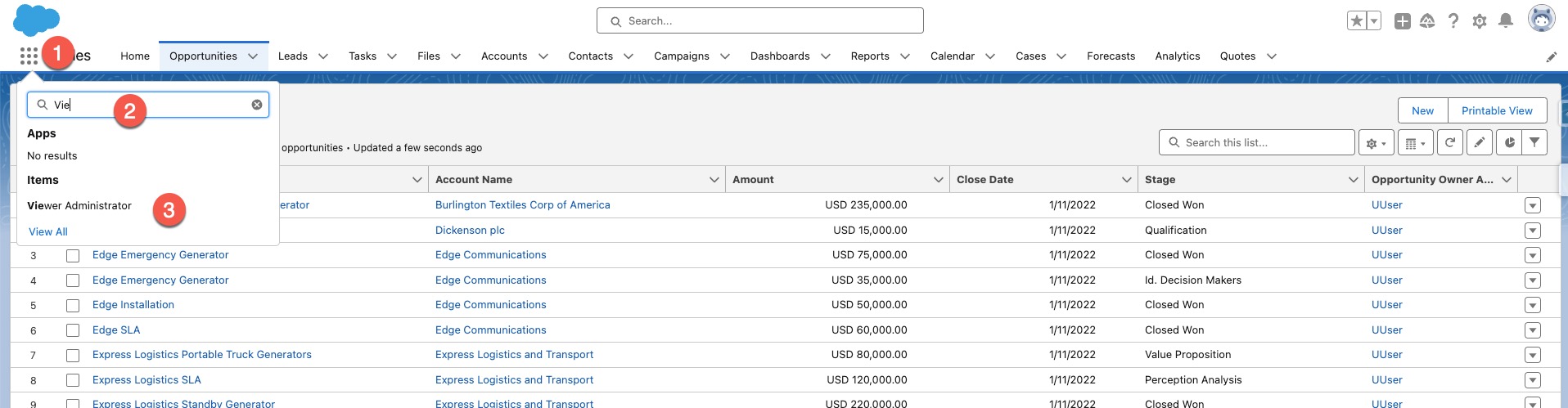
TL;DR
App Launcher ⇒ Search Viewer Administrator ⇨ Click Viewer ..
1. Go to App Launcher
To go to the App Launcher, locate the App Launcher icon in the navigation bar at the top of the Salesforce home page. The App Launcher icon looks like a grid of squares. Click on the App Launcher icon, and a dropdown menu will appear displaying all the available apps. Scroll through the list to find the app labeled "Viewer Administrator."
2. Search for "Viewer Administrator"
Once you have located the App Launcher and expanded the dropdown menu, you will need to search for "Viewer Administrator."
3. Click Viewer Administrator
Once you have located the "Viewer Administrator" app in the App Launcher, you are now ready to start using the Viewer tool .
Click on the "Viewer Administrator" app within the App Launcher to open the Viewer tool. Once the tool loads, you will be presented with various options and features.